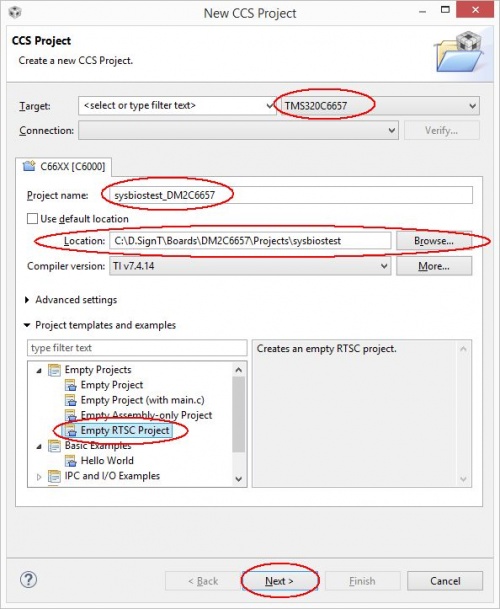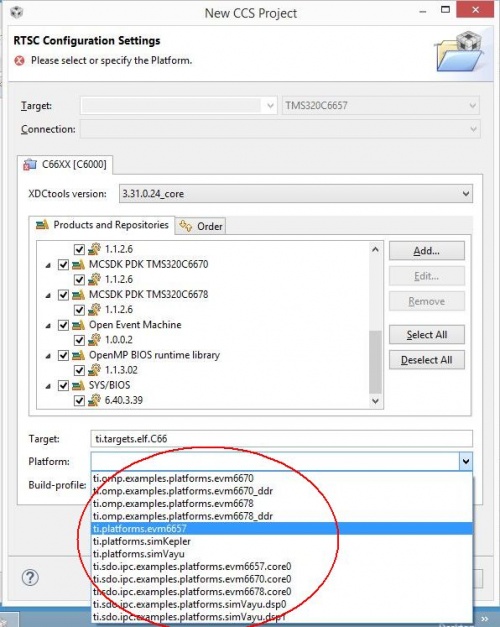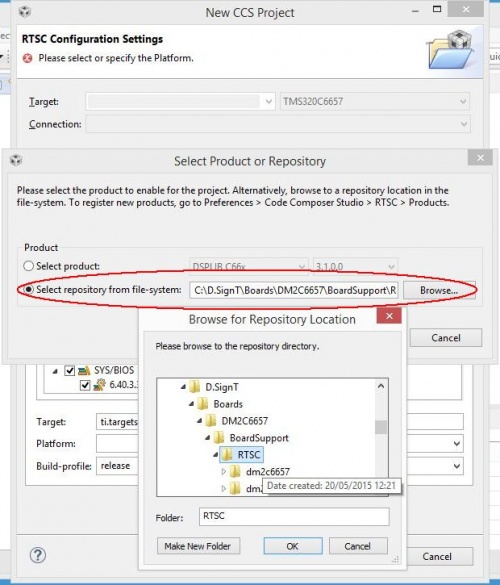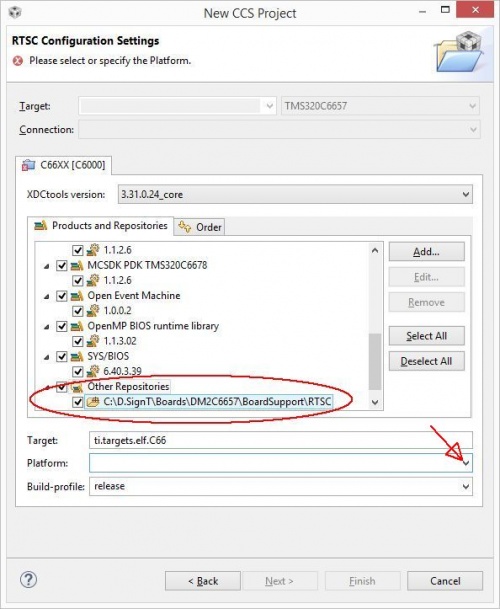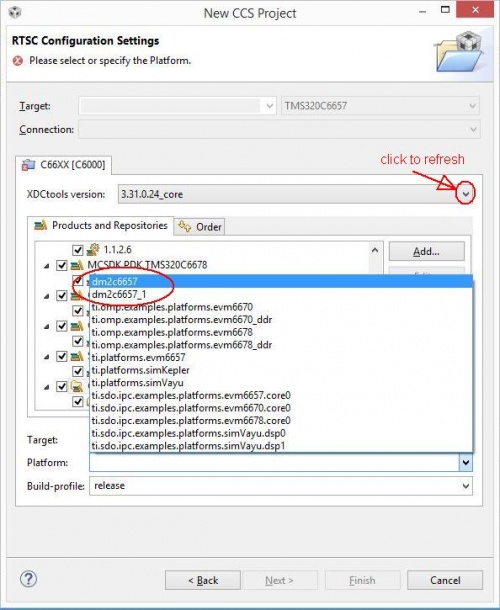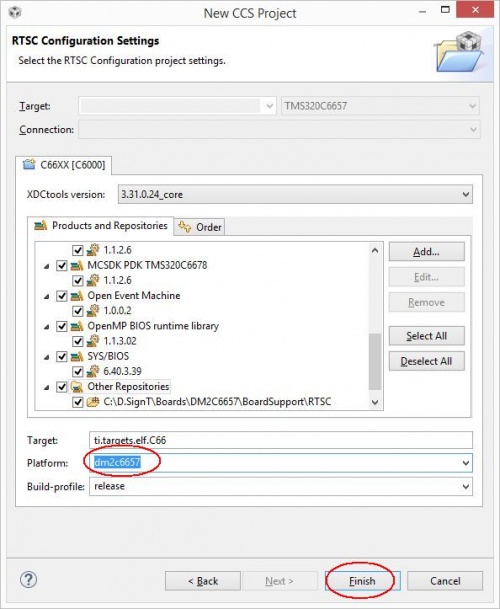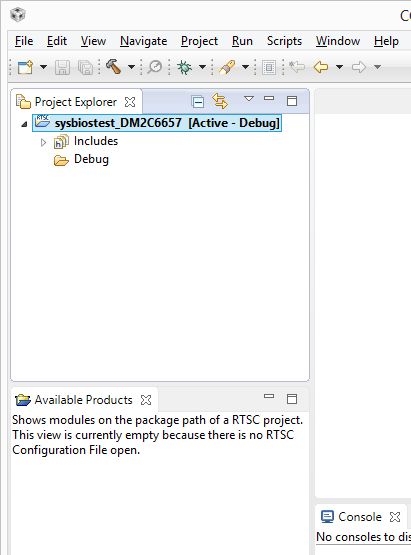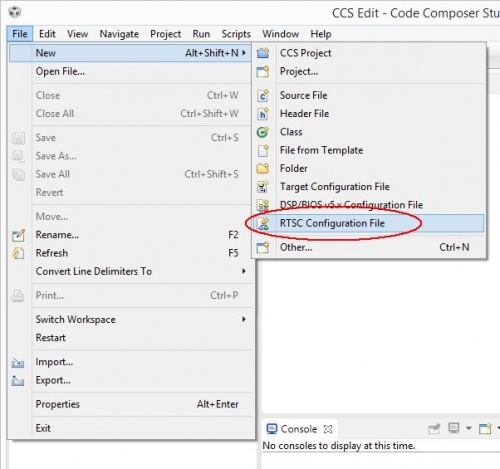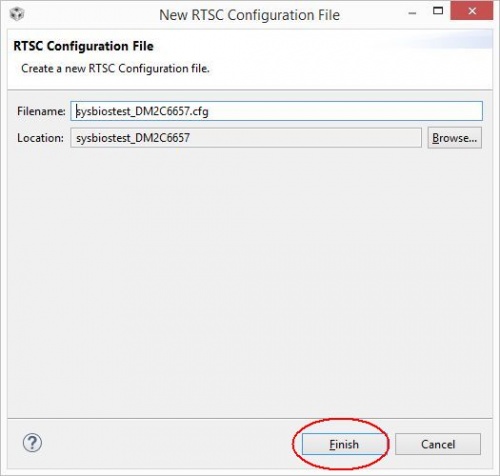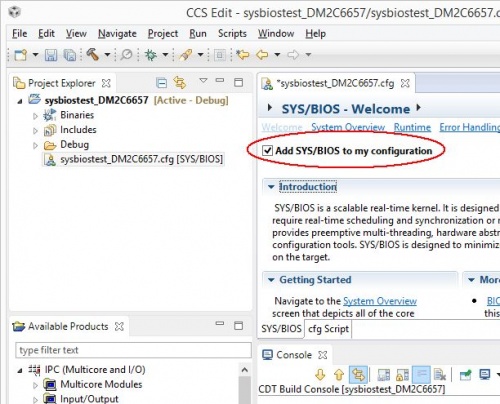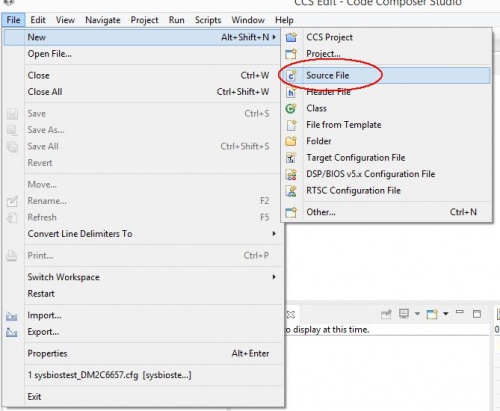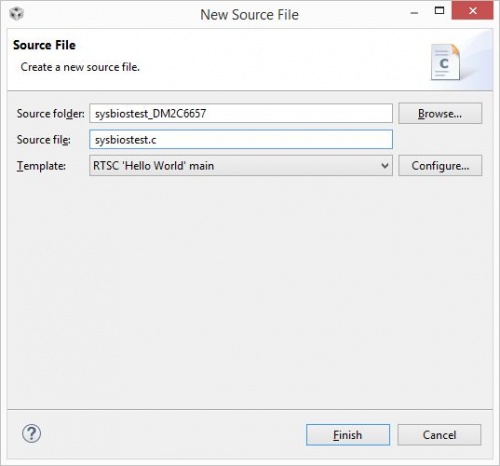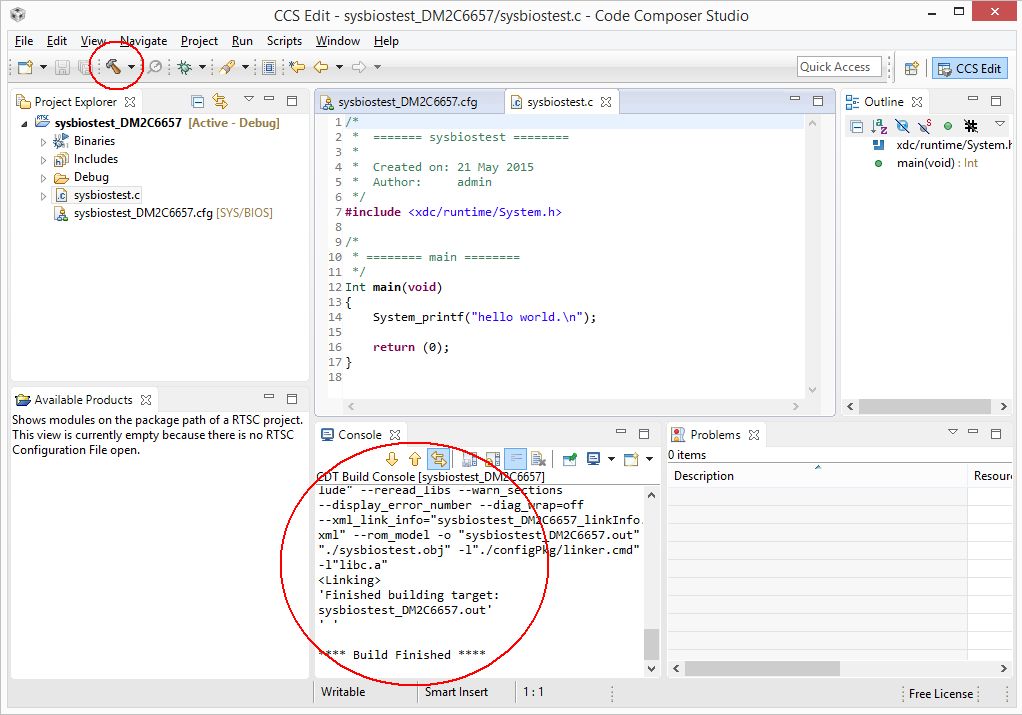Create new SYS/BIOS project for D.Module2.C6657
Contents
1 Problem
SYS/BIOS based projects require the correct platform setting for D.Module2.C6657. Even after adding the discovery path under CCS RTSC preferences no suitable platform is available for project settings.
2 Solution
Use this short guide to create a new SYS/BIOS based project:
2.1 Pre Condition
Check your required SYS/BIOS version and choose the recommended XDCTools version:
http://downloads.ti.com/dsps/dsps_public_sw/sdo_sb/targetcontent/rtsc/
2.2 New Project
Press Alt+Shift+N or menu File->New and select New CCS Project
Choose target "TMS320C6657" or "Generic C66xx Device".
Enter a project name. Since projects in the Eclipse workspace must be unique, it is recommended to append the module name to the project name to prevent later naming conflicts with other module types.
Browse for your project location (typically under \D.SignT\Boards\DM2C6657\Projects\).
As project template select "Empty RTCS Project" and press Next.
2.3 RTSC Configuration Settings
Check the Platform drop-down list for keyword 'dm2c6657'. If it is missing continue with the next step, else jump to 2.6 Platform dm2c6657 or dm2c6657_1
2.4 Add Product or Repository
Choose "Add" next to "Products and Repository".
In the newly opened dialog activate "Select repository from file-system" and browse for the D.Module2.C6657 RTSC directory (typically under \D.SignT\Boards\DM2C6657\BoardSupport\).
Press OK
2.5 Other Repositories
The RTSC Configuration Settings dialog should contain a new product "Other Repositories".
Activate the DM2C6657 entry (if not yet activated) and try again to select a platform
2.6 Platform dm2c6657 or dm2c6657_1
This time two new platforms should appear in the drop-down list (if not try to refresh the list by clicking on the XDCTools version - 3.31.0.24_core in the image)
dm2c6657for CPU core 0 and
dm2c6657_1for CPU core 1.
Select the desired platform and finish the create new project process
2.7 Empty Project
You should now have an empty SYS/BIOS project.
2.8 Add SYS/BIOS configuration
To add a blank SYS/BIOS configuration to your empty project, choose from menu "File->New->RTSC Configuration File"
Enter a file name and press "Finish"
Double click on the SYS/BIOS configuration file.
Activate "Add SYS/BIOS to my configuration"
2.9 Add Source Code
Now add some source code:
Choose the RTSC 'Hello World' main template and finish
2.10 Finally build project
Hit the hammer butten to initiate a new build process.