Difference between revisions of "Import old CCS project"
WikiImporter (talk | contribs) (Pushed from DSignT Issue Database.) |
WikiImporter (talk | contribs) (Pushed from DSignT Issue Database.) |
||
| Line 1: | Line 1: | ||
== 'File' - 'Import' == | == 'File' - 'Import' == | ||
| − | To import an old CCS project to CCS4/CCS5 choose 'File' - 'Import' from CCS menu. In the 'Import' dialog select 'Legacy CCSv3.3 Projects' and click 'Next >' | + | To import an old CCS project to CCS4/CCS5 choose 'File' - 'Import' from CCS menu. |
| + | |||
| + | === Legacy CCSv3.3 Projects === | ||
| + | In the 'Import' dialog select 'Legacy CCSv3.3 Projects' and click 'Next >' | ||
[[File:fileimport.png|link=]] | [[File:fileimport.png|link=]] | ||
| Line 7: | Line 10: | ||
{{pagetop}} | {{pagetop}} | ||
| − | == Select Legacy Project == | + | === Select Legacy Project === |
| − | In the following dialog | + | In the following dialog browse for the import directory |
| + | |||
| + | {{Warning|Deselect option "Create a subfolder for each Eclipse project"}} | ||
| + | |||
[[File:CCS5selectlegacyproject.png|link=]] | [[File:CCS5selectlegacyproject.png|link=]] | ||
| Line 15: | Line 21: | ||
{{pagetop}} | {{pagetop}} | ||
| − | == Select Compiler == | + | === Select Compiler === |
Select compiler tools and press 'Next >' | Select compiler tools and press 'Next >' | ||
| Line 23: | Line 29: | ||
{{pagetop}} | {{pagetop}} | ||
| − | == Enable DSP/BIOS Tools == | + | === Enable DSP/BIOS Tools === |
Choose 'Automatically determine DSP/BIOS support' and click 'Next >' | Choose 'Automatically determine DSP/BIOS support' and click 'Next >' | ||
[[File:CCS5DSPBIOSTools.png|link=]] | [[File:CCS5DSPBIOSTools.png|link=]] | ||
| Line 30: | Line 36: | ||
{{pagetop}} | {{pagetop}} | ||
| − | == Advanced Option: Common root == | + | === Advanced Option: Common root === |
De-activate 'Use a common root for all migrated projects' and press 'Finish' | De-activate 'Use a common root for all migrated projects' and press 'Finish' | ||
[[File:CCS5commonroot.png|link=]] | [[File:CCS5commonroot.png|link=]] | ||
| Line 36: | Line 42: | ||
{{pagetop}} | {{pagetop}} | ||
| + | |||
| + | == Optional steps if build warnings exist == | ||
| + | === Build project === | ||
| + | Try to build the project: | ||
| + | |||
| + | [[File:import_ccsv3_project_build.png|link=]] | ||
| + | |||
| + | |||
| + | If CSL is not installed properly, warnings may occur: | ||
| + | |||
| + | |||
| + | [[File:import_ccsv3_project_warning.png|link=]] | ||
| + | |||
| + | |||
| + | {{pagetop}} | ||
| + | |||
| + | === Eliminate unresolved path or CSL-variable warnings === | ||
| + | Press [Alt-Enter] to open properties dialog for the current project. Select "Build - C6000 Compiler - Include Options" and delete "${C6000_CSL_CG_ROOT}/include" and "../csl/include" (C6000 may vary depending on used DSP family): | ||
| + | |||
| + | [[File:import_ccsv3_project_property1.png|link=]] | ||
| + | |||
| + | |||
| + | Select "Build - C6000 Linker - File Search Path" and delete "${C6000_CSL_CG_ROOT}/lib" (C6000 may vary depending on used DSP family): | ||
| + | |||
| + | [[File:import_ccsv3_project_property2.png|link=]] | ||
| + | |||
| + | |||
| + | The project should compile now without warnings. | ||
| + | |||
| + | |||
| + | {{pagetop}} | ||
| + | |||
== Additional Tags == | == Additional Tags == | ||
[[Migrating C2000 Projects from CCSv3.3 to CCSv4|Migrating old projects]] | [[Migrating C2000 Projects from CCSv3.3 to CCSv4|Migrating old projects]] | ||
Revision as of 11:56, 11 April 2012
Contents
1 'File' - 'Import'
To import an old CCS project to CCS4/CCS5 choose 'File' - 'Import' from CCS menu.
1.1 Legacy CCSv3.3 Projects
In the 'Import' dialog select 'Legacy CCSv3.3 Projects' and click 'Next >'
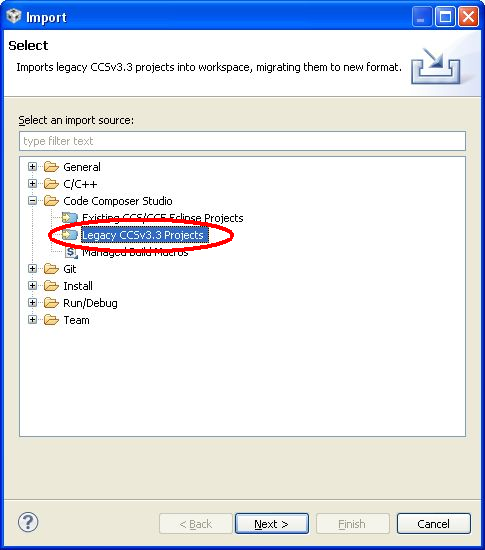
1.2 Select Legacy Project
In the following dialog browse for the import directory
|
|
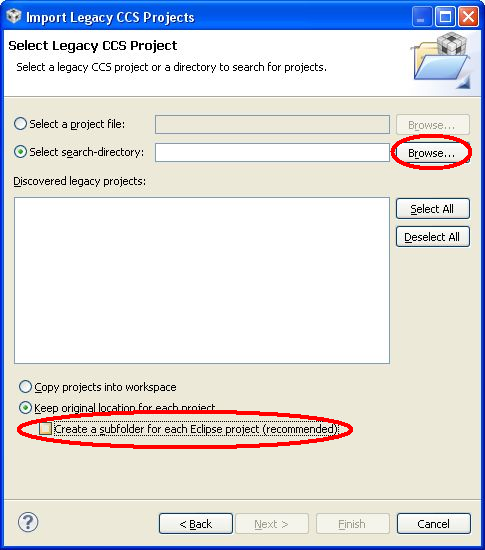
1.3 Select Compiler
Select compiler tools and press 'Next >'
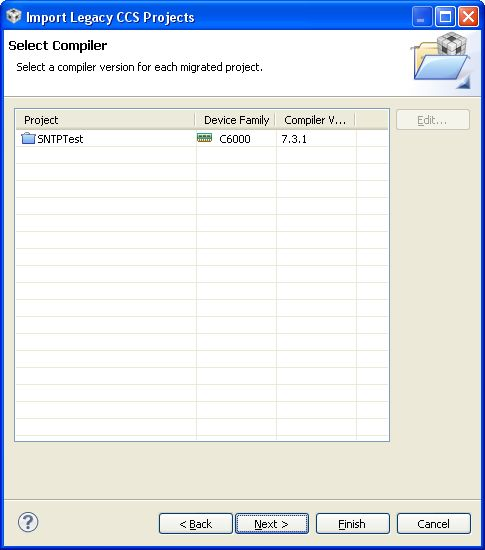
1.4 Enable DSP/BIOS Tools
Choose 'Automatically determine DSP/BIOS support' and click 'Next >'
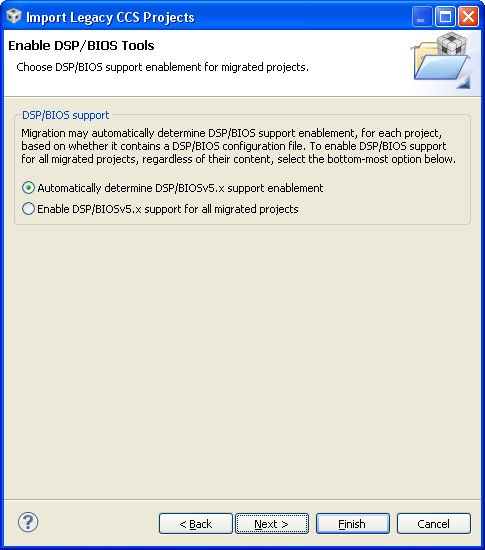
1.5 Advanced Option: Common root
De-activate 'Use a common root for all migrated projects' and press 'Finish'
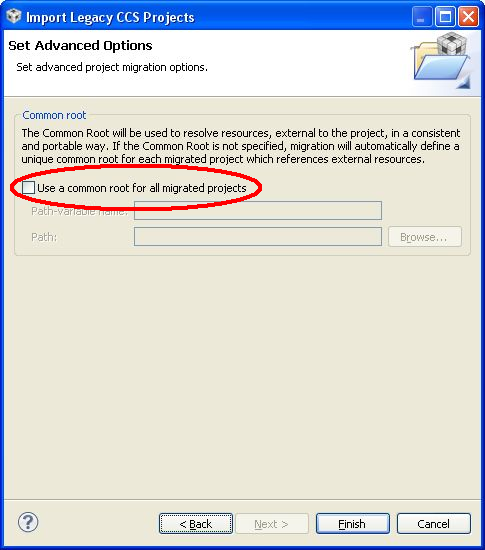
2 Optional steps if build warnings exist
2.1 Build project
Try to build the project:
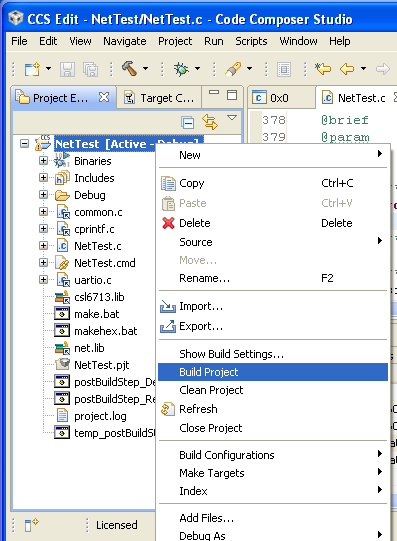
If CSL is not installed properly, warnings may occur:
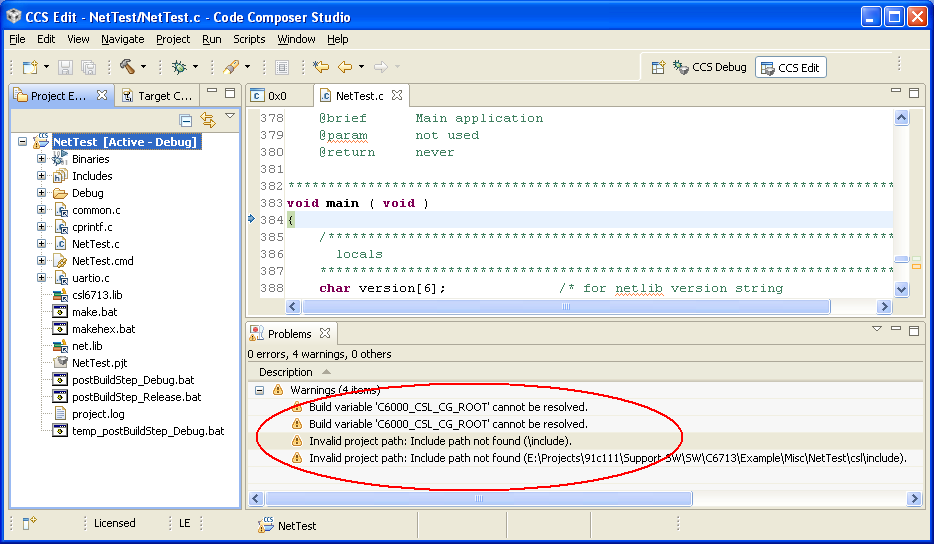
2.2 Eliminate unresolved path or CSL-variable warnings
Press [Alt-Enter] to open properties dialog for the current project. Select "Build - C6000 Compiler - Include Options" and delete "${C6000_CSL_CG_ROOT}/include" and "../csl/include" (C6000 may vary depending on used DSP family):
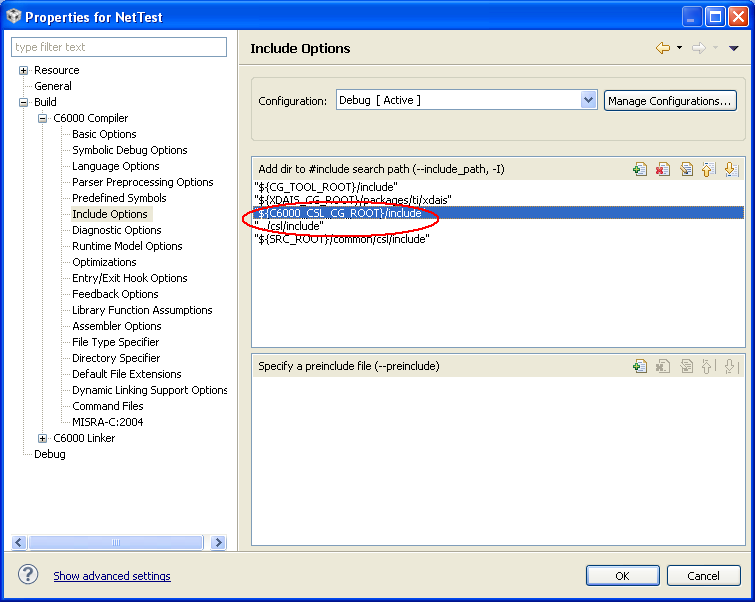
Select "Build - C6000 Linker - File Search Path" and delete "${C6000_CSL_CG_ROOT}/lib" (C6000 may vary depending on used DSP family):
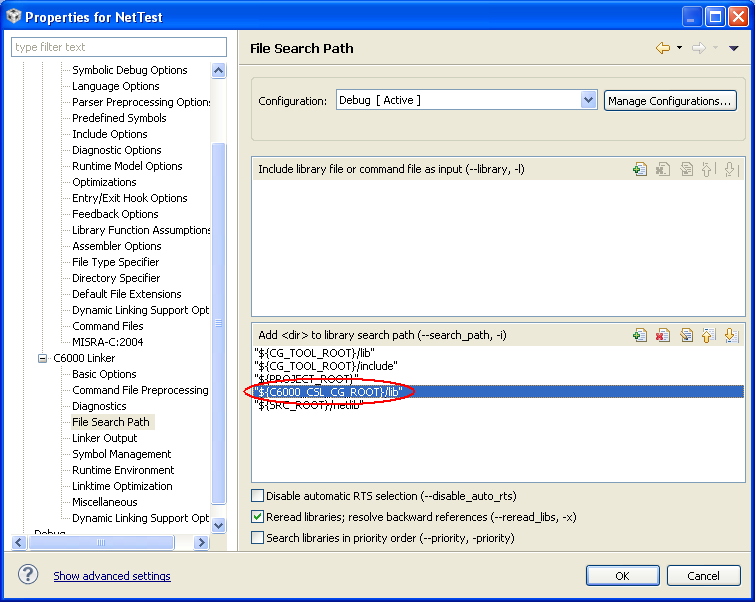
The project should compile now without warnings.